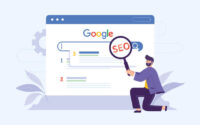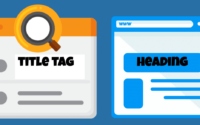8 Steps to Add Keywords and Meta Descriptions in WordPress Easily
If you’re new to SEO or WordPress, you might be curious how to end up higher in Google’s search results. There is a easy way for it. All you need to do is define your keywords and meta descriptions for each of your posts in WordPress. In this tutorial, we are going to talk about some easy steps to add keywords and meta descriptions in WordPress. Keep reading and get some idea how would you do it.
Why you need to add keywords and meta descriptions in WordPress?
Add keywords and meta descriptions in WordPress will help you to go higher in Google’s search results. Which means, your website will get more traffic, more audience and more sales as you wish. Keywords and meta descriptions allow Google to know what your site is about. Therefore you need to add keywords that people often search for. Then people will find your website and its contents easily.
Google’s search engine identify your keywords and meta descriptions. If you use a correct keyword, your site will be in a higher rand of the search result list. If you don’t use a correct keyword, Google’s search engine won’t be able to properly classify and rank your site. Which means, no one would be able to find your web site.
Meta description helps you to get more of your target audience to your site. When they read it, they know what is your site about. You can add a meta description of your site easily through WordPress plugins. You need to find a plugin that works for your website and then plugin it to integral part of your website’s maintenance.
Do you need to spend money to add keywords and meta descriptions in WordPress?
You don’t need to spend any money or much time to add keywords and meta descriptions in WordPress. All you need to give some effort to set up, optimize, and maintain the SEO plugin. You don’t need to have much knowledge for this. Follow below steps and you would be able to add keywords and meta descriptions in WordPress easily.
1. Sign Up For WordPress Hosting
Firstly you need to have solid WordPress hosting. In this purpose you need to find out one of the best WordPress hosting solutions on the market. Then your website will be able to perform well in Google search results.
2. Download The Free Yoast Plugin

The second step to add keywords and meta descriptions in WordPress is configuring your site’s keywords and meta descriptions. You can use free Yoast SEO plugin and add keywords and meta descriptions in to your site’s pages and posts with minimum effort. Yoast SEO plugin tool is used to optimize the SEO of a web site.
You can also use All In One SEO plugin to optimize the SEO of a web site. It also offers the same tools that Yoast does. It has great features that can be used in this purpose.
In this tutorial we gonna talk about using Yoast plugin and add keywords and meta descriptions in WordPress. Firstly download and installed Yoast plugin. Then activate it.
3. Configure Your Plugin

Open WordPress dashboard and go to the left sidebar and click on Yoast. You can see the Yoast dashboard and start the Yoast SEO for WordPress installation wizard using it. After you clicked on it, you will be asked several questions.
- Whether you have published your website under construction
- The type of the website you are gonna create
- Whether your site represents a person or an organization
- The type of website content that will appear in search results
- Whether your site will have multiple authors
- How you want the site title to appear in search results
- Whether you’d like to allow Yoast to track your site’s data for its research purposes
- Whether you want to sign up with the Yoast newsletter
After you answered these questions, the Yoast plugin will be installed. And also it will fully configured to your website. Now you can add keywords and meta descriptions to your site.
4. How To Add Keywords And Meta Descriptions To Individual Posts
If you wanna add keywords and meta descriptions to your new post or your existing post, open the WordPress blog post editor for the post that you want to modify. Then scroll down and check out the options. There will be a option called Focus Keyphrase. Enter your keyword in there.

Yoast will scan your content and it will give you a content score. You can improve this content score by using focus keyword number of times in the post content. Using focus keyword in key areas of your post like headers and post titles, will improve content score to green. You need to make your content score to green to get a higher rank in search results list.
Lets take an example to clear this. Imagine you are going to use “how to start a website” as your focus keyword. After you type it in focus keyword option, scroll down and there will be a set of analysis results. You can use them to improve your existing content.

Focus keyword part is over. Now take a look at the meta description part. Lets take the same keyword we use before.

In the meta description area, you need to add a good meta description. Then it will be green. If it getting green means, it won’t get cut off in Google’s search results. But what is the good meta description? When writing the meta description, you need to describe what your post is about. And it must be clear and possible. Don’t forget to add your keyword as a part of the meta description. It will help you to get more clicks to your website and rank higher in search results list. After you enter meta description, click on Update to save your changes.
5. How To Add Keywords and Meta Descriptions To Your Website’s Pages
There’s a difference between a post and a page. Add keywords and meta descriptions to your website’s pages is similar to the way you add keywords and meta descriptions to your post. Go to the Pages option in your WordPress dashboard and open the page that you want. Scroll down to the Yoast plugin areas. Add keywords and meta descriptions in there. After you complete this process, click on Update to save your changes.

6. How To Add Keywords and Meta Descriptions To Your WordPress Categories
Add keywords and meta descriptions to your WordPress Categories is similar to the way you add keywords and meta descriptions to your post and pages. Open WordPress dashboard and go to the Posts, then Categories.

Scroll down to the Yoast plugin areas. Add keywords and meta descriptions in there. After you complete this process, click on Update to save your changes.

7. How To Add Keywords and Meta Descriptions To Your WordPress Homepage

Here is the way to add keywords and meta descriptions to your WordPress homepage. Open your dashboard and go to Yoast , Search Appearance then Homepage. You can add your meta description in there with your set of keywords. When you adding a meta description to your homepage, you need to mention your website’s purpose and what you offer from your site clearly. You need to work with a main keyword or two. It will help Google to classify and rank your site.
After you complete this process, click on Save Changes to save your changes. That will be at the bottom of your dashboard. Google will take few days to crawl your website and update your changes.
8. Optimizing With Keywords Beyond The Yoast Plugin
Now you already know how to add keywords and meta descriptions using Yoast SEO plugin. Lets dive deeper. You need to add keywords throughout the content to get a higher rank in search results list. There are a few key places that you can use to add keywords in your content.
Add keywords to subheadings
Add keywords in meta description is needed. It also important to add them in key sections like subheadings. If you can add keyword at least one or two of your subheadings, it will help Google to classify and rank your website’s content.
Add keywords to titles
Another great place to add keyword is your title. If you add keyword in content’s title, it will improve your click-through rate and will make your SEO green. Google will know that your content is valuable and it can answer a search query also.
Add keywords throughout content
We mentioned above that add keywords and meta descriptions throughout your content is important to rank in Google’s search results. Adding keywords to your WordPress website using Yoast is not enough. You need to add your keywords throughout your content naturally also. It will let Google to know that your content is worth ranking on search engine results.
Add keywords in image alt descriptions
Add keywords in your image alt descriptions also help to get a higher ranking in search engine results. It will help Google to know what your in-content images are about. It also improve the quality of your content’s SEO.
You will be able to add keywords and meta descriptions in your site by using Yoast within a few easy steps. This process will help Google to know what is your site about and make your site in a higher rank in the Google search engine results.
Frequently Asked Questions
What is a good amount of keywords?
Its better not to use more than 20 keywords per ad group. Sometimes you can use a few more keywords. But exceeding that limit of 20 keyword is a sign that your ad copy isn’t matching the keyword that being searched.
What are the 4 types of keywords?
We can classify all keywords into four main types. They are commercial, transactional, informational, and navigational keywords. Keywords have been divided in to that categories using user’s intentions behind making a search. According to that, there are some differences between these types.
How can I make my own keywords?
You can make your own keywords. There are basic tips for building a keyword. First thing is think like a customer when you create your list. Next you need to select specific keywords to target specific customers. Then select general keywords to reach more people. Finally you can group similar keywords into ad groups. Within these four steps you can make your own keyword.
Read more:
- How to Make WordPress Menu Open in New Tab
- WordPress get featured image URL
- How to Hide Author WordPress Posts

Meet Jane Madison, a tech enthusiast with a Bachelor’s degree in Computer Science, and the wordsmith behind the scenes at Creativeoutrank LLC.
Armed with a deep understanding of Computer Science, Jane transforms intricate technological concepts into... Read more