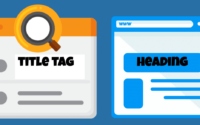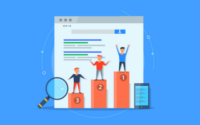How to Change the Title and Meta Description in WordPress
Yoast is one of the best tool you can use for improving your SEO and get better rankings on search engine results in WordPress. Yoast has may features that allows you to optimize your website. In this tutorial we are going to discuss about how to change the title and meta description using Yoast SEO on WordPress.
Related Posts:
Change the Title and Meta Description in each Post and Page
Follow below steps to make these changes in each post and page.
1. Login to your WordPress site
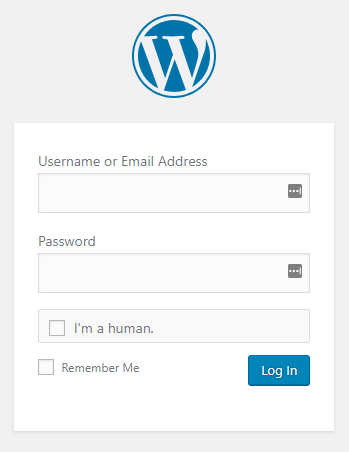
2. Go to the Yoast SEO Plugin
If you have not installed Yoast, go to the Plugins > Add New > Yoast SEO
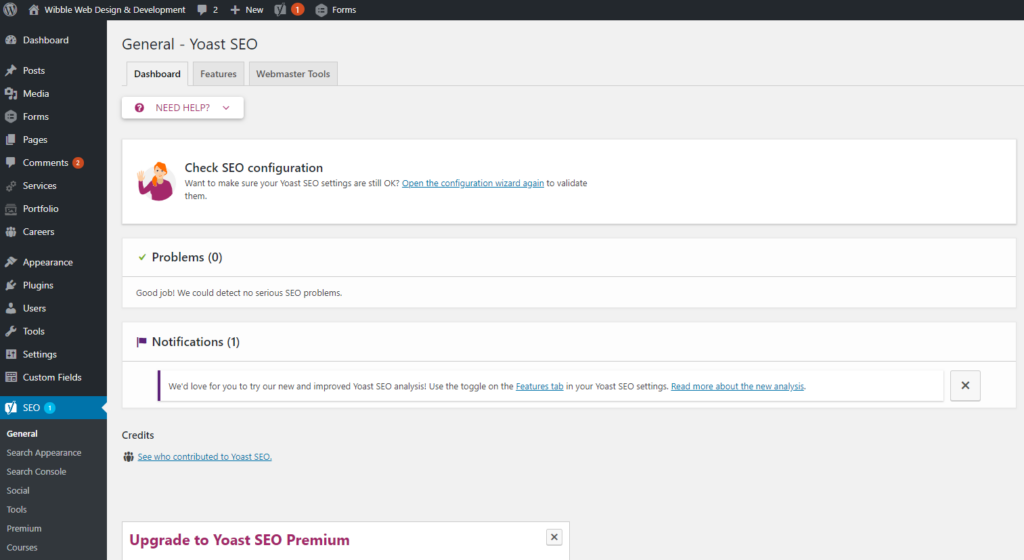
3. Select the Post or Page
If you want to start a new Post or Page click on Add New. If not click on the Post or Page, that you want to change title and meta description from the left side of the menu.
4. Scroll down the page. You can see a section named “Yoast SEO”
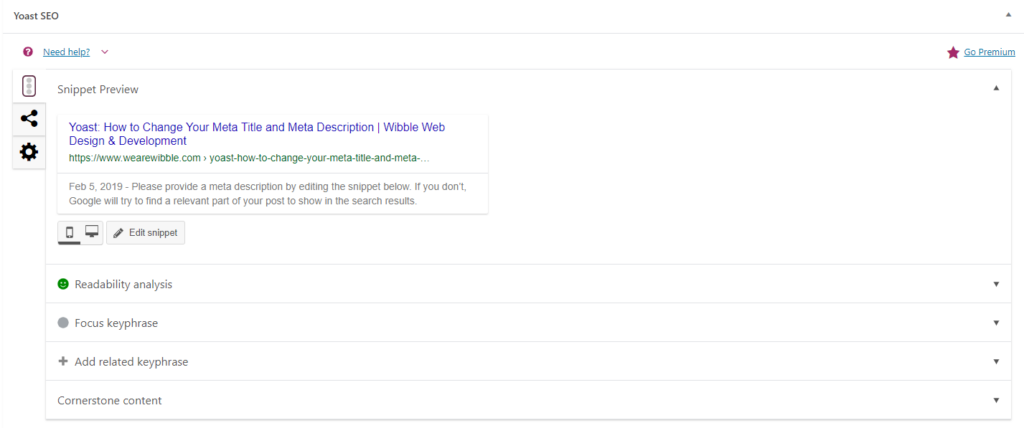
5. Click on “Edit Snippet”
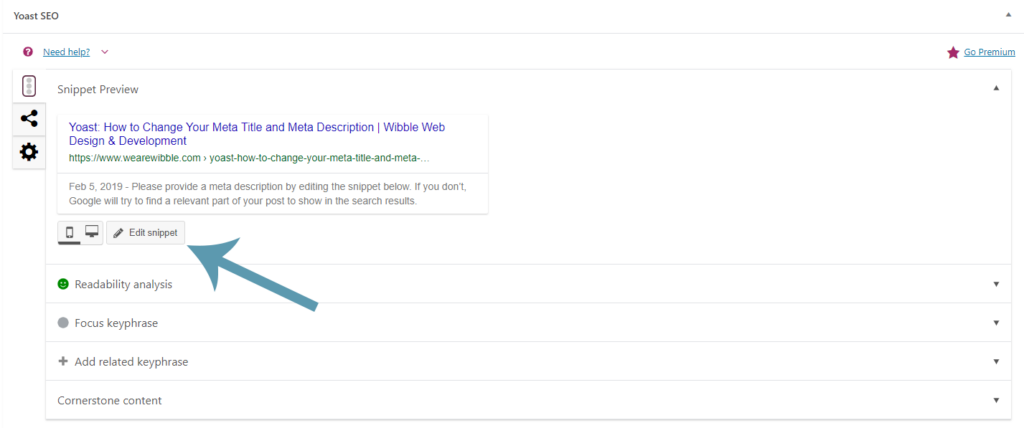
6. Change the SEO title and meta description
There are input boxes and you can add or change title and meta description using them. By clicking on Insert Snippet Variable, you can add extra information that is automatically generated by Yoast SEO. You can also see Title, Page, Seperator and Site Title snippets. All of them are automatically generated by Yoast SEO.
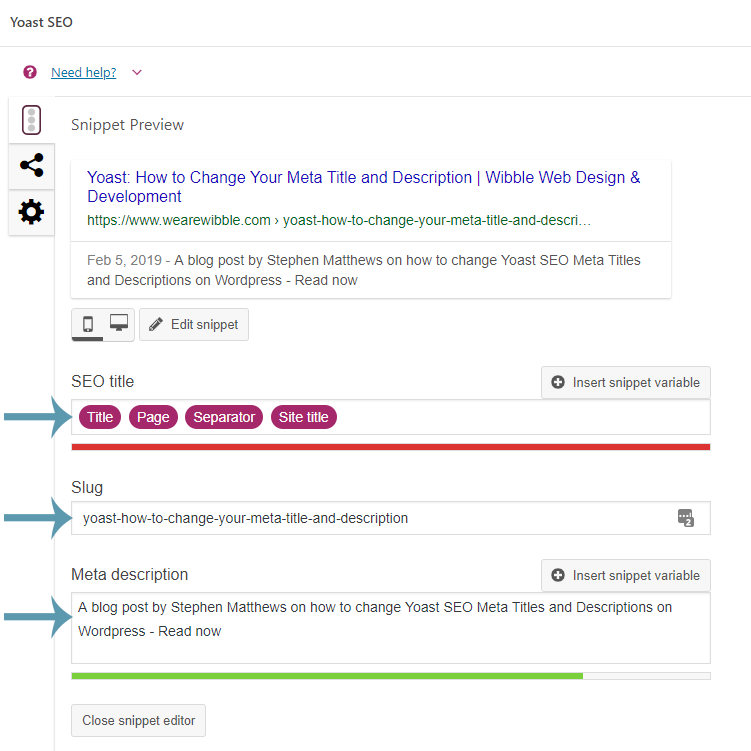
7. click on “Close Snippet Editor”
After you finished editing title and meta description, click on Close Snippet Editor.
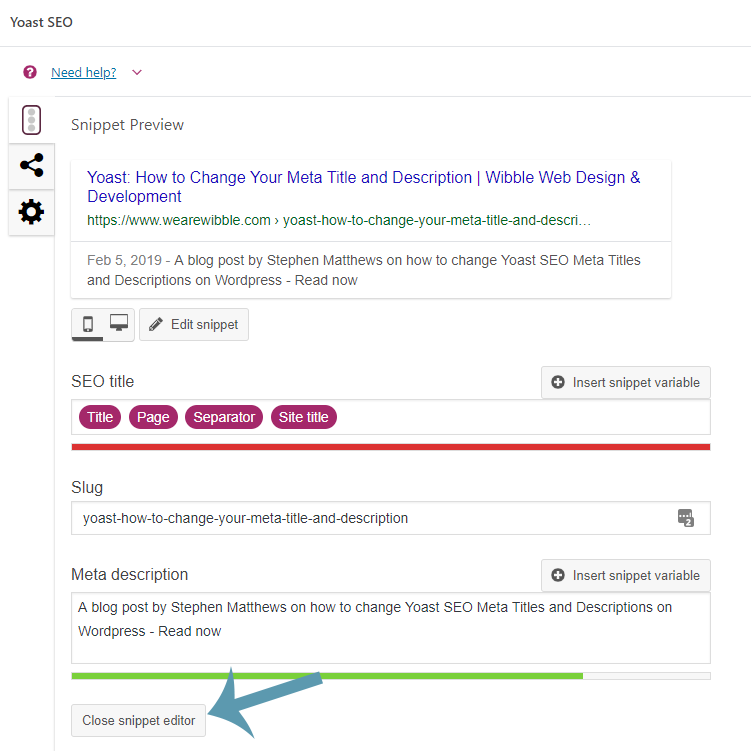
8. Ensure that the “Snippet Preview” is showing the SEO title and meta description
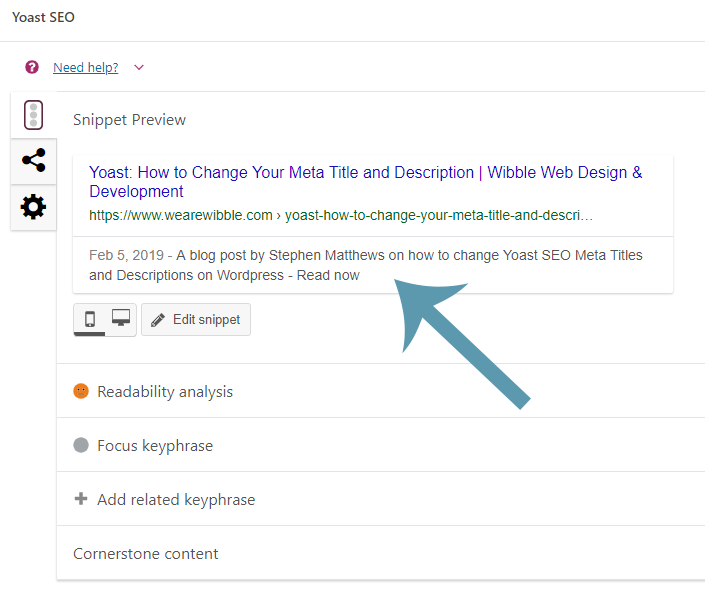
9. Now publish your Post or Page.
You have insert your title and meta description properly. Now you can publish your post or page.
Change the Title and Meta Description for Archives
if you have made use of Archives on WordPress, you can also change SEO Title and Meta Description. Follow below steps to do so.
1. Login to your WordPress site
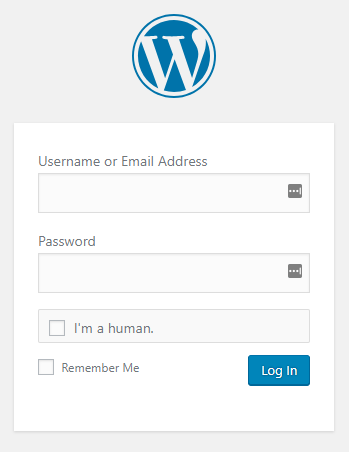
2. Go to the Yoast SEO Plugin
If you have not installed Yoast, go to the Plugins > Add New > Yoast SEO
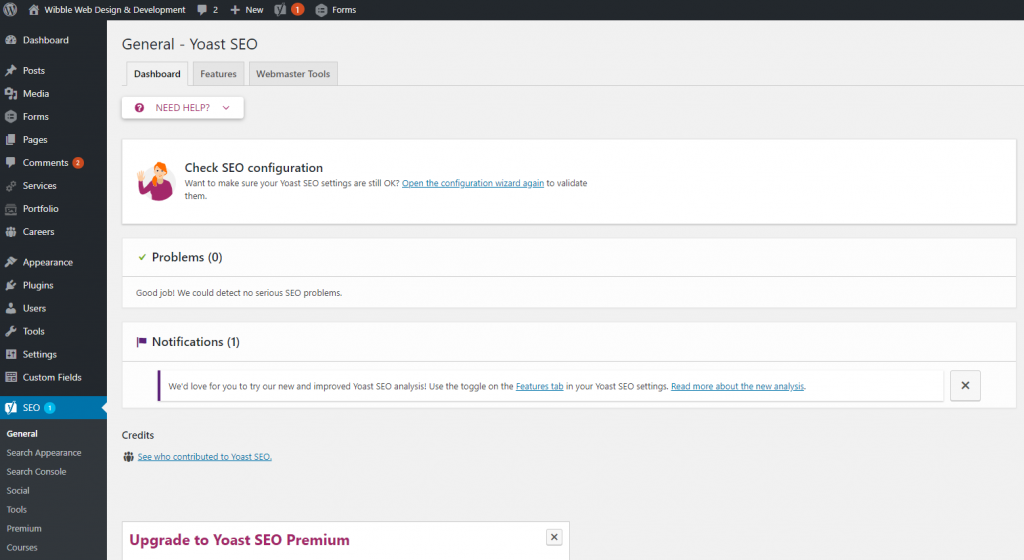
3. Click on “Search Appearance”
Search Appearance is on the left side of the menu.
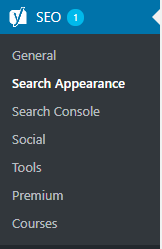
4. Go to the Archives
You can see Archives at the top of the page.
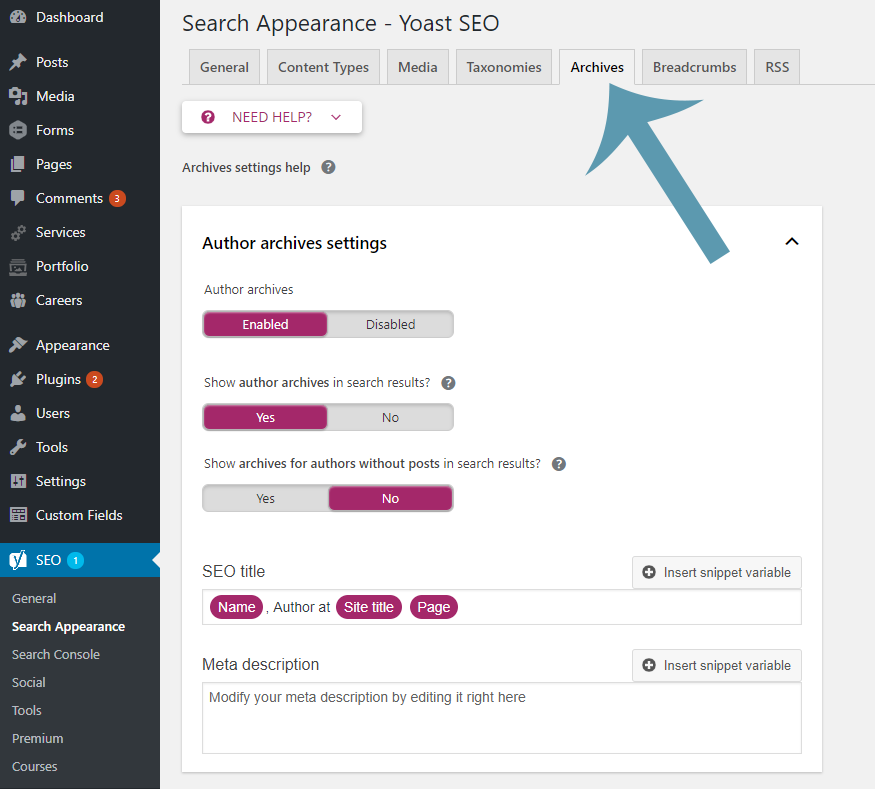
5. Change the the Meta description and SEO title
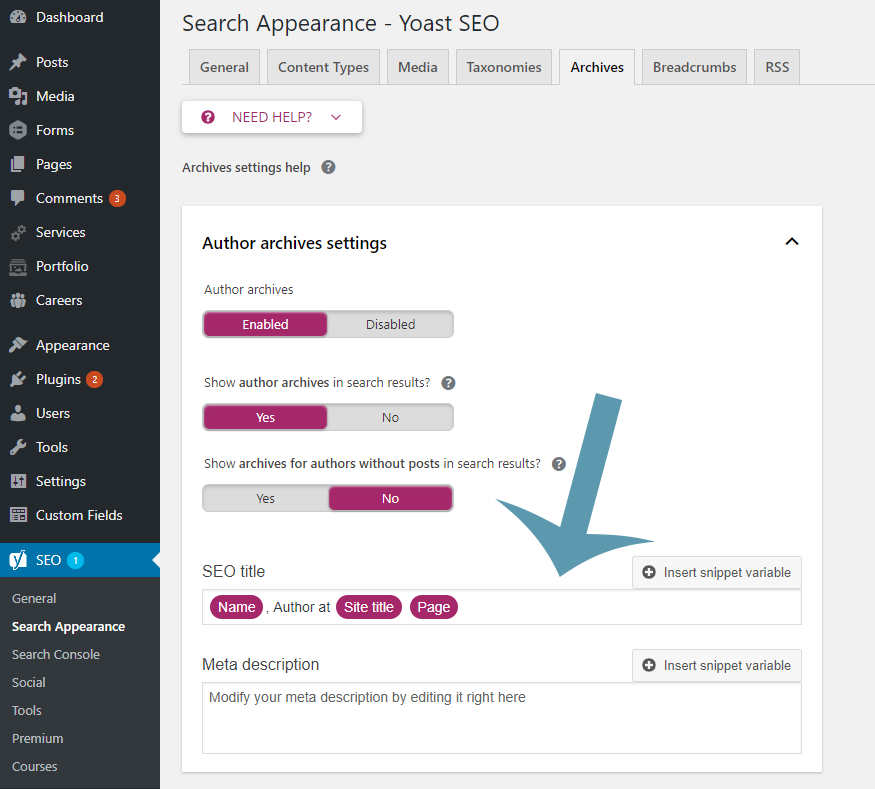
You have done it properly. It will update update the meta description and title for every archives. If you want to make these changes in Content Types, Media and Taxonomies sections, follow above archives section steps. Because all the steps are same.
Hope this guide will help you. If you wanna get more details, follow our guide of add keyword and meta description in WordPress also.
Frequently Asked Questions
What can I build with WordPress?
You can build different types of Sites using WordPress. You can create blogs, business websites, Portfolio Website, eCommerce Website, Multilingual Website, online community, Wiki/Knowledge Website, Amazon-Affiliate Stores, SaaS Multisite Network and more.
Is coding required for WordPress?
WordPress excels can be used as both a code and a no-code tool. If you want to dive into creating websites with WordPress, you don’t need to be able to have knowledge of writing codes You can get a lot from the no-code part of WordPress.
Is WordPress good for beginners?
WordPress is easy to use for a beginners. Because it has been designed for specially non-technical people. The user interface is friendly. If you wanna add a new design to your website, you can download a theme and do it easily. Imagine you want to add a new function like a contact form, all you need to do is install a plugin.

Meet Jane Madison, a tech enthusiast with a Bachelor’s degree in Computer Science, and the wordsmith behind the scenes at Creativeoutrank LLC.
Armed with a deep understanding of Computer Science, Jane transforms intricate technological concepts into... Read more